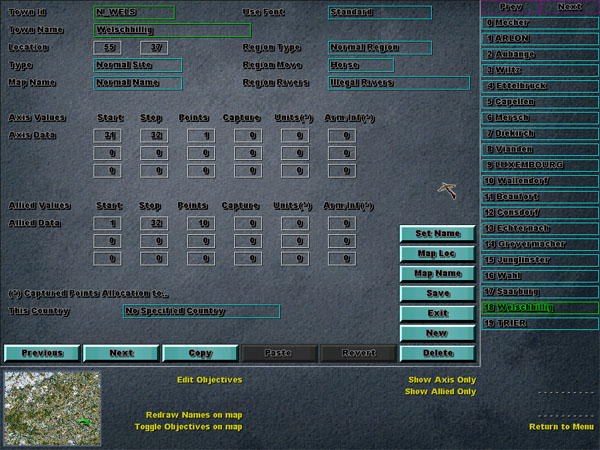
In the last tutorial we looked at Objectives and how to set Victory and Alert Points for up to 3 phases in the scenario for each side. We also learnt how an objective could be defined as 'normal' or an 'AI point'. We touched upon how an AI Point objective could be hidden from the player and used primarily as an AI rally point - that is an objective which could be used to send units to a particular area on the map by the AI.
In this tutorial we will pick up where we left off, with Objectives and explain the Region Settings that are associated with each of the objectives. Load up our Luxembourg scenario, and then from the Main Menu navigate to the Objectives Menu (see previous tutorials if you need assistance doing this) and then select Edit Objectives. I would like us to focus on the objective named Welschbillig - so select that one from the right hand panel so that it brings up that objectives details in the main frame.
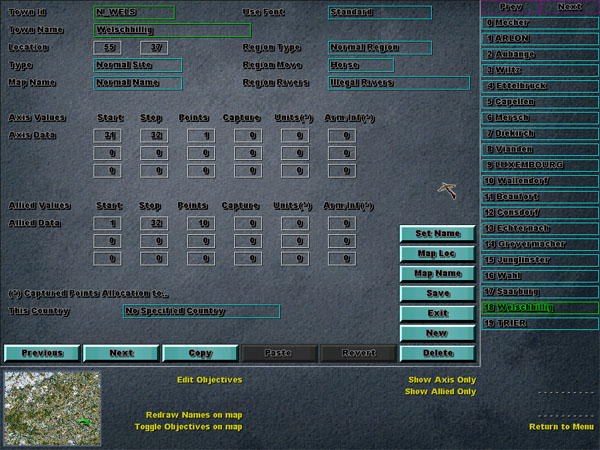
The basis of this tutorial will be examining AI regions and how they are tied to Objectives. These AI regions will then be used later when we program the AI and give instructions to units on how they should operate in each of these regions at given turns. But first, lets now look at how we define the regions.
Each of the Objective AI Regions is defined the by following three Objective settings - Region Type, Region Move and Region Rivers. These are each set and fined by drop down menus. The best method of explaining each it so look at them in action. So with the objective Welschbillig selected in the right panel list, click on the Map Loc (we aren't going to change the location - we just need to be able to view the map) button:
![]()
The first thing you should notice, is that drawn on the map are a whole lot of red and blue dragon's teeth.
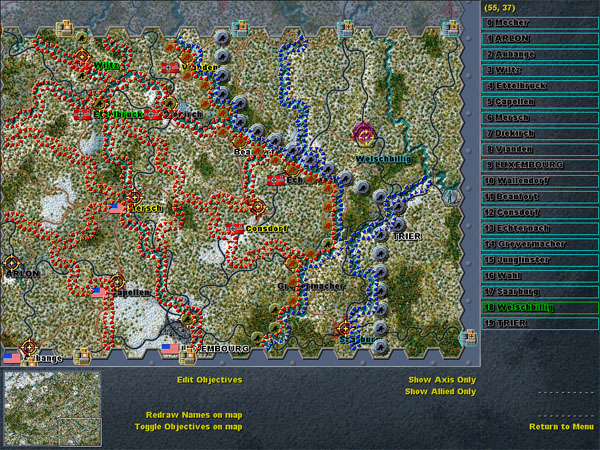
The dragons teeth form borders around each of the objectives, the Red ones are in allied territory and the Blue ones are in axis territory. The three Region settings that we are going to explore in this tutorial define how each of the objective AI regions interact with one another. To help illustrate each region a bit more on the map, press the "R" key on your keyboard.
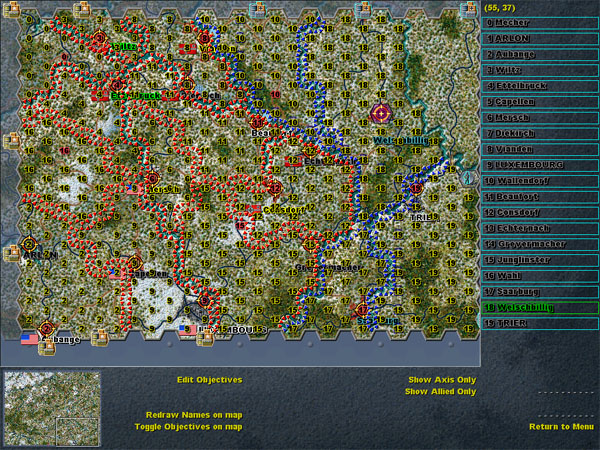
Pressing the R key toggles the Region Number for each of the objectives into the map. For example, all hexes with 18 in them relate to our currently selected objective Welschbillig. Notice that there is an area at the very top right of the map that doesn't have any numbers superimposed over it? This means that there is no current AI Region or Objective relating to that area. Notice that the AI region for Welschbillig (number 18 - because its objective number 18) stops on one side of the river? Lets find out why. To exit from the map mode, right click on your mouse - so that it takes you back to the Objective Entry screen.
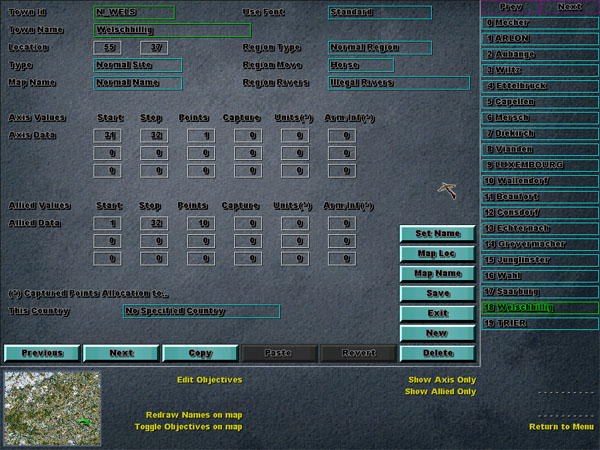
Now lets look a bit more closely at the those 3 region settings for Welschbillig. The Region Type has been set to Normal Region, Region Move is set to Leg and finally Region Rivers is set to Illegal Rivers. Let's change the Region Rivers setting to Normal Rivers, so click on where it says Illegal Rivers so that you get a drop down menu, and then select the Normal Rivers setting. Also change the Region Move setting to Leg. Now click on the Map Loc button again to go to the map, and then toggle the region numbers on and off by pressing "R" twice, to refresh the data. Notice anything different?
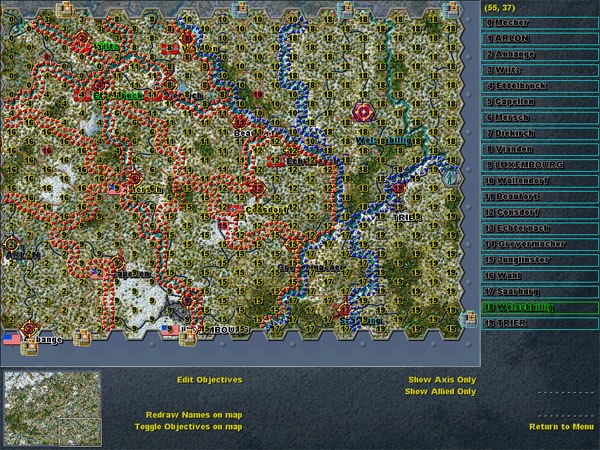
That's right - the region for our objective - Welschbillig - number 18, has extended up and over the river into the area that previously did not have a region defined. So why did that happen? What did we do? Its quite simple really - the changes we made to objective 18 Welschbillig and its region, told it how to interact with other regions near by.
First of all we made a change to the Region Rivers - previously it was set to Illegal Rivers - which means that the Region is not to creep over a river. The Illegal Rivers setting helps to constrain a Region to one side of the river - this makes logical sense and is very handy. Changing this setting to Normal Rivers meant that it was no longer constrained to one side of the river and that it should attempt to extend its 'regional influence' over the river if at all possible.
The other change we made was to Region Move - this setting defines how the region should interact with the terrain around it. Its original setting was Horse, which tells the Region that when determining how far to extend its 'regional influence' - that is should extend its influence based upon the same movement costs and penalties in each hex as if it was a unit with horse movement mode. I will explain this in more detail a little later. All you need to understand now is that when we changed this setting from Horse to Leg - it meant that the regional influence was more easily able to cross the river in the north east - the same way that infantry find it easier to cross a river then horses do.
The sum results of these changes was that the region was no longer restricted by rivers, and its change in movement rate allowed it to influence into the 'vacant' regional hexes to the north east.
Ok so, now you have seen that AI Regions are directly mapped to objectives - and you have seen how you can change how the region influences other hexes and how it can shrink and grow depending upon its Regional Settings. Great - lets change those settings for Welschbillig back to Horse - Region Move and Illegal Rivers for Region Rivers.
Now lets have a bit of a look at how AI Regions influence and impact on other AI regions.
From the Edit Objectives Menu :
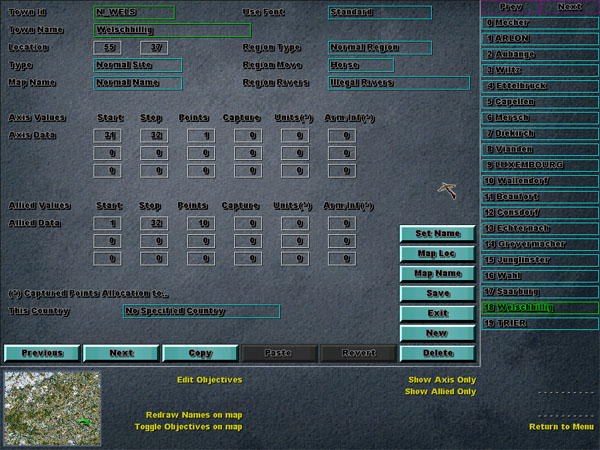
Click on the New Button - so that we can add a new objective. You should now be presented with a blank objective data entry sheet (like the one above - but it will be blank).
Enter the following the Town Id in as N_sector1 and the Town Name as Sector One - click on Set Name if the button is available. Then click on the Map Loc and place it in hex 59,35 which on the road in the upper right hand corner. What we are doing is creating a region for that vacant area of map we spotted earlier on. Set the Type to AI Region and make the Map Name Hidden. Make the Region Type Normal, Region Move set to Standard, and Region Rivers set to Normal River Cross. Your settings for the objective should look like this:
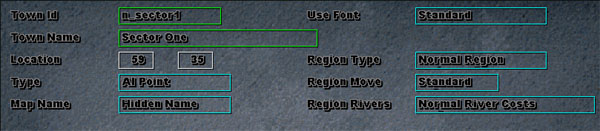
Great! Now lets click on the Map Loc button :
![]()
And press the "R" key to toggle the Region numbers over the map. You should now see our new Region (mine is reflected as number 1 - yours may be a different number) in the upper right hand corner of the map.
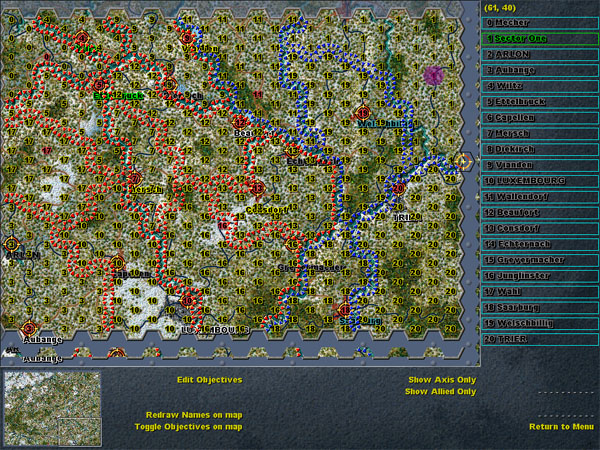
Notice also that our new region has creeped slightly into the top of Welschbillig's region (number 19 on my map). Right click with the mouse to exit from map mode and return to the Objective Data Entry Screen. Now change the Region Type setting for the Sector One Objective to Major Region. Again click on the Map Loc button to enter map mode, toggle the Region numbers on and off the map to refresh them by pressing the "R" key several times - and now look at what's happened.
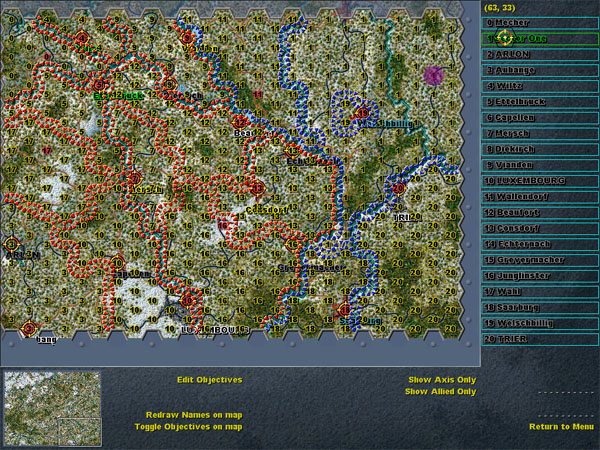
The AI Region for the Sector One objective has well and truly encrouched upon the area around Welschbillig - in fact the Welschbillig AI region is now an island in surrounded by Sector One!. Because we changed the Region Type to Major Region for Sector One - this means that it has a greater influence over regions/objectives with a lessor setting for Region Type - like Welschbillig in this example.
So far we have learnt how you can restrict an AI Region to follow the path of a river and not cross it by setting the Region Rivers setting to Illegal Rivers. We have also now seen that the settings under Region Type help define how AI regions interact and influence on one another - the higher a setting the more priority it has and thus the bigger influence it has on its own radius over adjacent regions with smaller Regional Type settings.
The final setting we need to explain is the Region Move Setting. This setting determines how the far the objective's Region will encrouch upon adjacent regions - with direct reference to the terrain within the region. For example, if you change the setting to Leg, then this means that the Region will extend into just about all of the terrain types - because leg units move quite easily through most terrain types. If you change this setting to Tracked, then you will generally find that the Region will extend into adjacent regions only on hexes that use tracked friendly terrain types - like roads - but not into heavy forest.
Each of the three Regional AI settings must work together in defining the Objectives Region of influence though. For example, lets say that you want to define a large region for an objective, but you don't want it to extend into any heavy wood or forest areas - you do want it to extend into the clear and down roads though. For that objective you would probably set a high Region Type setting - like Triple or Major, and set the Region Move to a movement mode that has difficulty moving through woods and forest - like Tracked. This would mean that the regional influence is high for this objection (as reflected by the Type setting), but the influence would tend to creep via roads and clear terrain and not woods or forest (as reflected in the Mode setting). Furthermore, if you didn't want the region to cross any rivers, then you would ensure that the setting for Region Rivers was set to Illegal Rivers.
Before we finish up here though - make sure that you have changed the Regional settings for the Objective Sector One back to:
Region Type = Normal
Region Move = Leg
Region Rivers = Illegal Rivers
Phew That's a lot to take in. But its all too important for when we start to program the AI in later tutorials. You may want to read through this tutorial again - or feel free to post any questions or seek clarification via the local Discussion Forums.