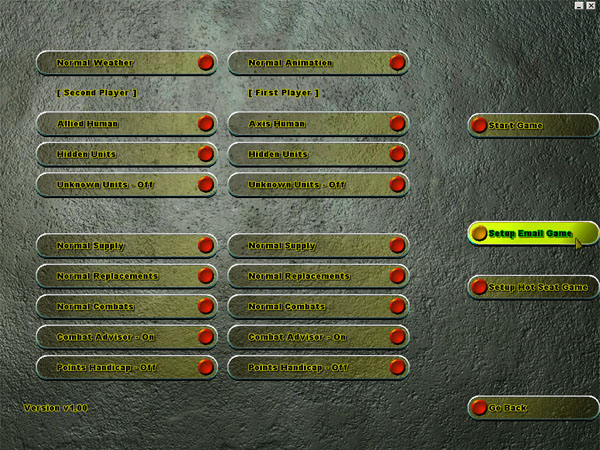
This article will step you through creating a PBEM Profile in Battles in Normandy, which you can then email and share with your PBEM buddies.
Battles in Normandy™ introduces PBEM Profiles which allow you to easily setup PBEM games with your PBEM opponents. No longer do you need to type in or remember opponents email addresses each time you start a new game. PBEM Profiles allow you to create a PBEM profile for each of your opponents and then when you want to commence a game against them all you do is select that opponents PBEM profile and BiN automatically inserts the opponents email address into the PBEM game.
This article will show you how to create a PBEM Profile for yourself so that so that can then attach it to a mail item and email your profile to your PBEM buddies. All they need to do then is save your PBEM Profile into their BIN Profiles folder and they will now have a copy of your profile from which they can select to play PBEM games against you.
First of all lets look at the theory of it all. PBEM Profiles are created from within BiN - in the PBEM Setup screens - and once created are saved to your ..Battles in Normandy\Email\Profiles folder. When you setup a PBEM game, you have the option of selecting an opponent (and their respective email address) from one of your existing PBEM Profiles. Any profiles that other players email to you and then saved to this folder will be available for selection from within Bin. Additionally, if you no longer want a players Profiles to be available to you within BiN, all you need to do is delete that profile from the ..Battles in Normandy\Email\Profiles folder.
Simple isn't it!
Lets see it in action now. These steps will how you how to create a PBEM profile with your own details in it - so that you are then able to email it to your buddies and challenge them to a game!
First of all start up Battles in Normandy, select one of the scenarios to play (it doesn't matter which one) and click on Play Battle. This will take you to the Game Set Up screen as shown below.
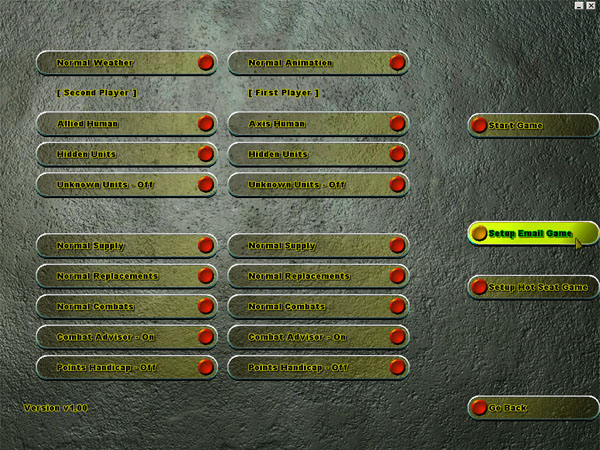
Click on Setup Email Game, and this will take you to the PBEM Setup screen. As shown below, it is from here you are able to select and create PBEM profiles.
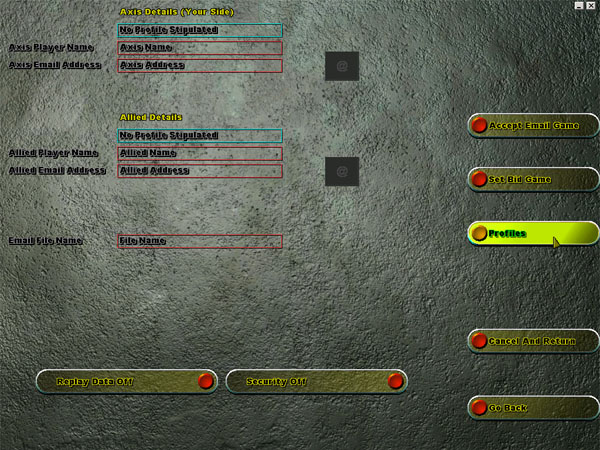
Existing Profiles (those that are stored in your ..Battles in Normandy\Email\Profiles folder) are able to be selected by clicking in the "No Profile Selected" fields. We don't have any profiles created though at this stage, so we want to create one - one with our own details in it actually.
To create a new profile, click on the Profile Button as shown above. This will take us to the Profile Creation Screen as shown below.
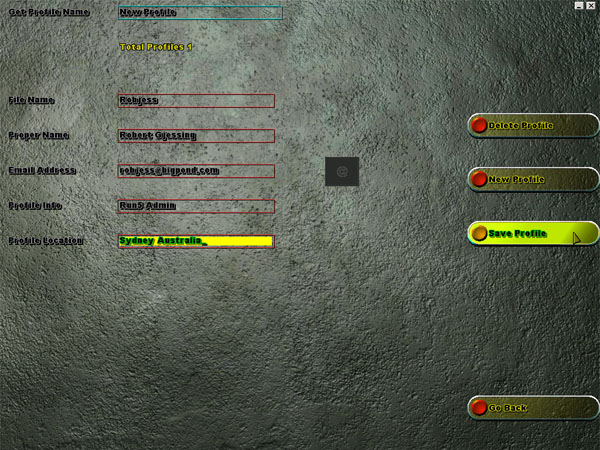
It is from here that we can create new, amend and select profiles. We want to create a new profiles, so click on the New Profile Button. Then enter the name for the profile. Remember we are create a profile for yourself - so we can email it other players and to Run5 Tournament masters. So in the File Name, enter the name that most players will know you by, using your Run5 User name is a good idea, so I have entered Robjess.
Then file in the following fields, enter your Proper Email Address (this is the email address which will be used by BiN to send your PBEM files to - so make sure you enter your email address correctly. If your keyboard does not allow you to enter the @ character, click on the @ symbol to enter it.
The two last fields are optional, your Profile Info and your Profile Location. These are just text fields which you can use to provide additional info about yourself. The Location field allows you to tell other players where in the world you are located, like Sydney Australia - it will give players an indication of turn around times between turns. The Profile Info can be used to store any info you like.
When you are all done, click on the Save Profile button. Your profile should now have been saved to your ..Battles in Normandy\Email\Profiles folder.
You can now start up your email client and create a new mail item addressed to your PBEM buddies and attach your profile to the email item. Remember your profile will be located in your ..Battles in Normandy\Email\Profiles folder and will be called the same name that you entered as your Profile name, and will end in a 'pro' extension. So for example, my profile will be called robjess.pro - attach this file to your email item and send it to your buddies!
When you or your buddies receive a PBEM profile as an attachment to an email, all you need to do is save the attachment (the profile) to your ..Battles in Normandy\Email\Profiles folder. All done! The profile will then be available for selection when you set PBEM games up!
I'm sure you like me and the rest of the SSG testers will be pleased with this simple but excellent enhancement! Good luck and we hope to see you on the battlefield!